This blog is used to record my experience in installing Isaac Gym environment on the Linux Server. I’ll also write down all problems I met with troubleshooting.
Prerequisite
The followings are requirements provided by the project pages:
Ubuntu 18.04, or 20.04.
Python 3.6, 3.7, or 3.8
Minimum recommended NVIDIA driver version: 470.74 (470 or above required)
Minimum required hardware: NVIDIA Pascal or later GPU with at least 8gb of VRAM
| Possible Problems |
|---|
| Don’t use WSL (Windows Subsystem on Linux)!!! The Nvidia driver on WSL may not support Vulkan well thus causing failure! |
Download & Install
- Register and download from https://developer.nvidia.com/isaac-gym/. Press “join now” first, and then fill the form, and finally you are ready to download it.
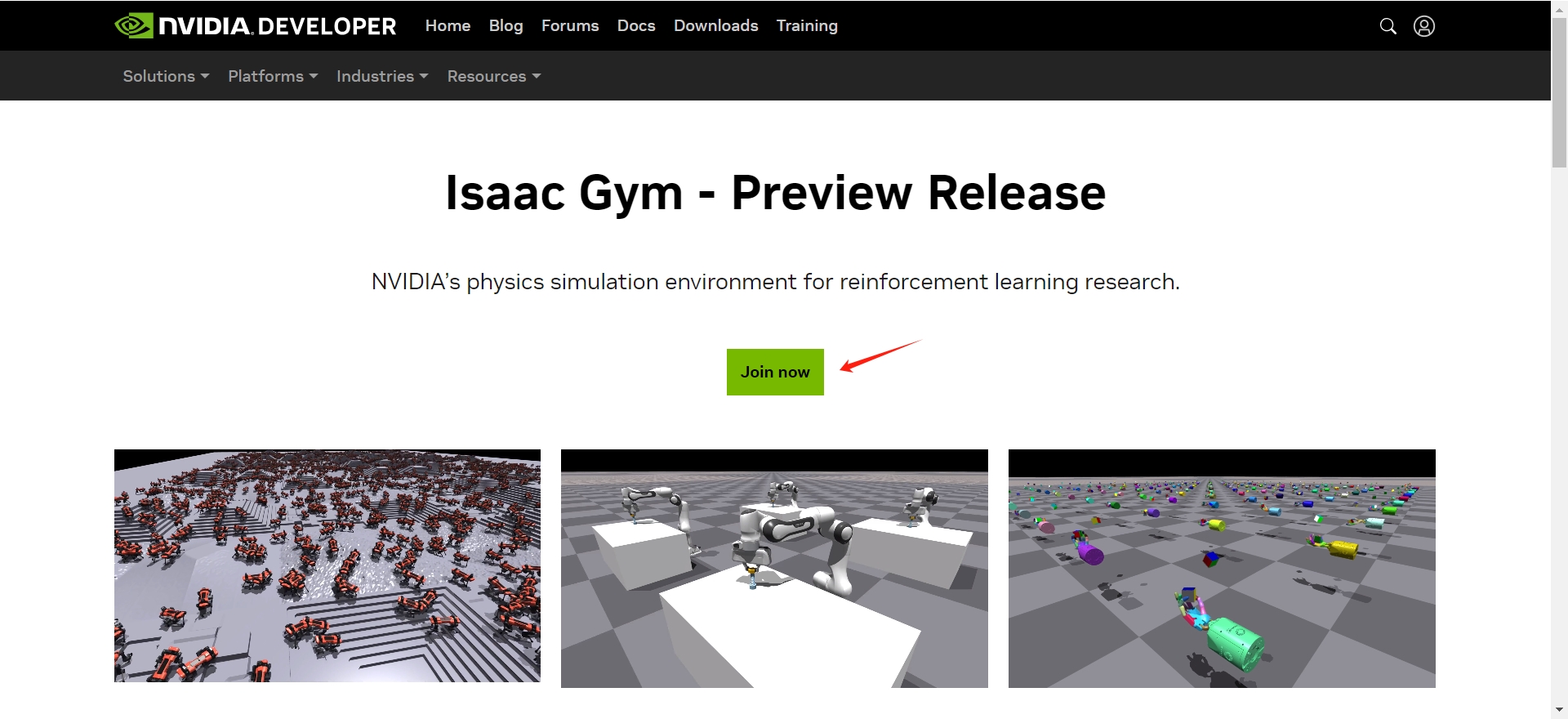
- Put the download file, probably named
IsaacGym_Preview_4_Package.tar.gzon a proper folder. Then unzip it:
1 | tar -xvf IsaacGym_Preview_4_Package.tar.gz |
- Go to the unzipped folder, and execute the
create_conda_env_rlgpu.sh. This would automatically create a new environment, installed with all packages.
1 | ./create_conda_env_rlgpu.sh |
| Possible Problems |
|---|
| The shell may stuck at “Solving…” stage. In that case, please follow step 4 below. |
- [Alternative ways for step 3] If step 3 failed, consider the following method:
1 | # Create an env manually. |
The above code would also install the isaacgym, with necessary dependencies (pytorch, numpy, etc.)
As in my machine, installing with latest PyTorch (2.2.0) and CUDA (12.1) is fine. It doesn’t require a former version.
Test demo
To run the test demo, cd to python/examples, and run:
1 | python joint_monkey.py |
| Possible Problem 1 |
|---|
When importing isaacgym, returns error ImportError: libpython3.8.so.1.0: cannot open shared object file: No such file or directory |
Solution 1: This is because the module failed to locate the static link library. We can add the corresponding path to the LD_LIBRARY_PATH so that the python could locate the library.
1 | # in ~/.bashrc |
| Possible Problem 2 |
|---|
After executing python joint_monkey.py, it returns error [Error] [carb.windowing-glfw.plugin] GLFW initialization failed. |
Solution 2: The test programs requires GUI. In the headless server, you may use X11 forwarding (e.g., MobaXterm) or xvfb virtual screen.
| Possible Problem 3 |
|---|
After executing python joint_monkey.py, it returns error Segment Fault |
Solution 3: There are no direct solutions on the Internet. After my experience, I can give you some possible reasons.
- Newer PyTorch, CUDA version: It should not be a big problem. As for me, I am using PyTorch (
2.2.0) and CUDA (12.1), the program stills works! - Don’t use WSL: By 2/1/2024, the Vulkan has not fully supported on WSL. Therefore, the program may occur such problems. Use Linux machine instead.
- Vulkan Installation: Please make sure the vulkan works fine on the server. You may visit here for further information.